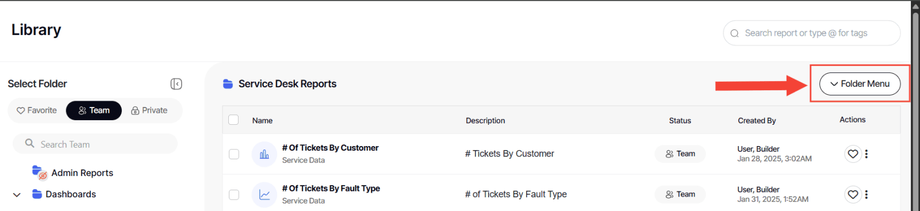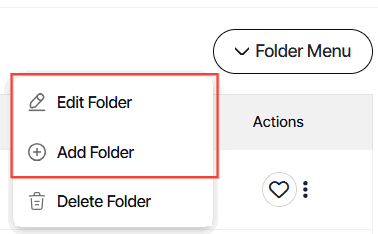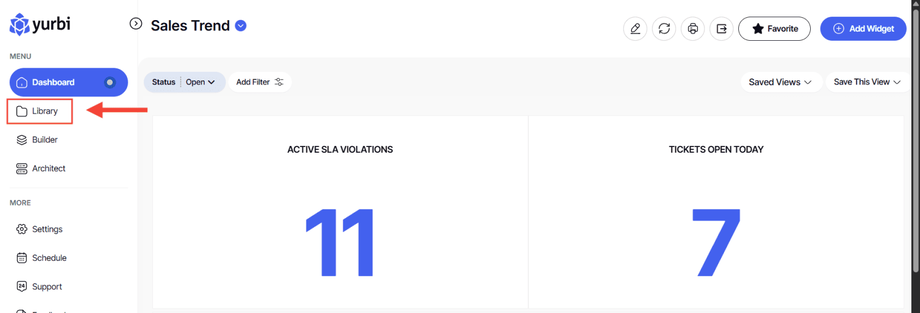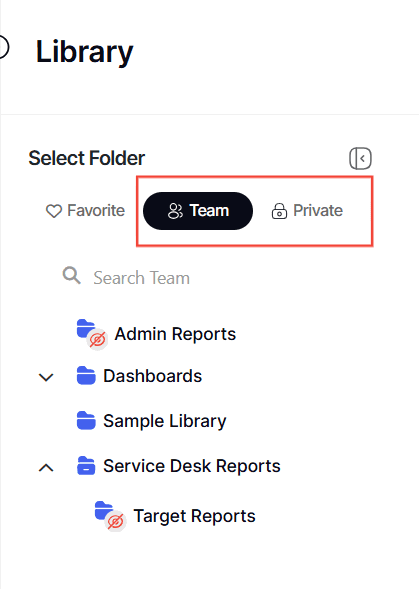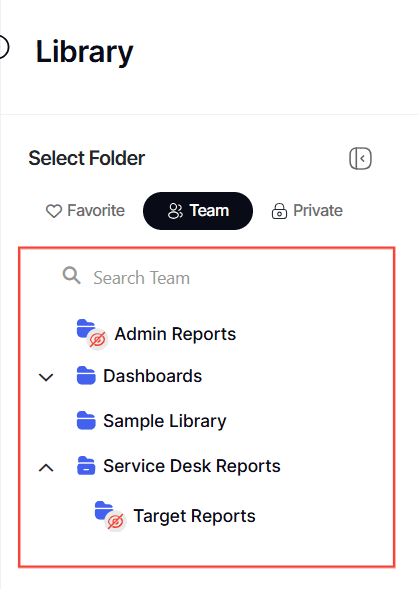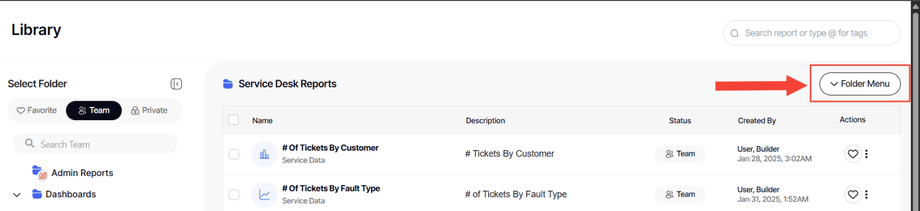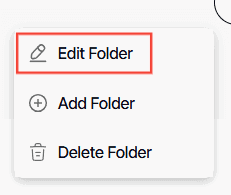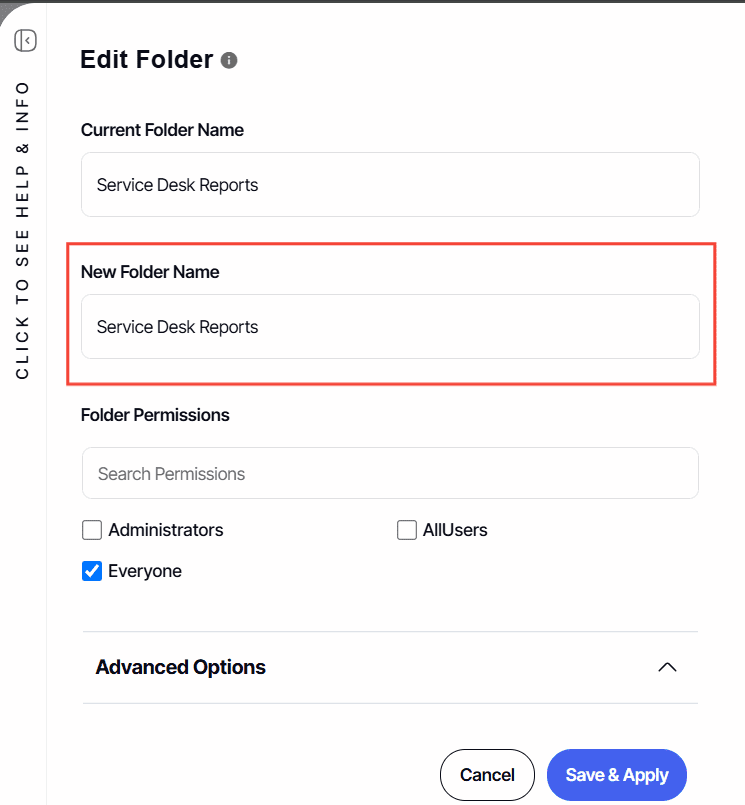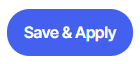How to change the name of a library folder
Version: Yurbi v12
Role: Agent and higher
Permission: Agent with modify permission to the library folders
Section 1: Checking User Permissions
Check your user permissions by looking at the Edit Folder, Add Folder, and Delete Folder buttons.
1. Locate Folder Menu
2. If the Edit Folder and Add Folder buttons are accessible, you have to modify permission.
3. Ensure you have the correct permissions before proceeding. If the Edit Folder and Add Folder button is not accessible to you, please contact your administrator.
Section 2: Edit the Folder Name
Once you've confirmed that you have the correct permissions, follow these steps:
1. Click on the Library button, which is found below the Dashboard button.
2. Choose between the Team or Private subsection.
3. Click on the folder you want to edit.
4. Click Folder Menu
5. Click on the Edit Folder button.
6. Now, you can edit the name of the folder by typing in the New Folder Name box.
7. After you've made the changes, make sure to click Save & Apply to ensure your changes are kept.
Note: When you change a folder name in the team library, you are changing it for everyone who has access to that folder.
And there you have it! You now know how to change the names of your library folders!