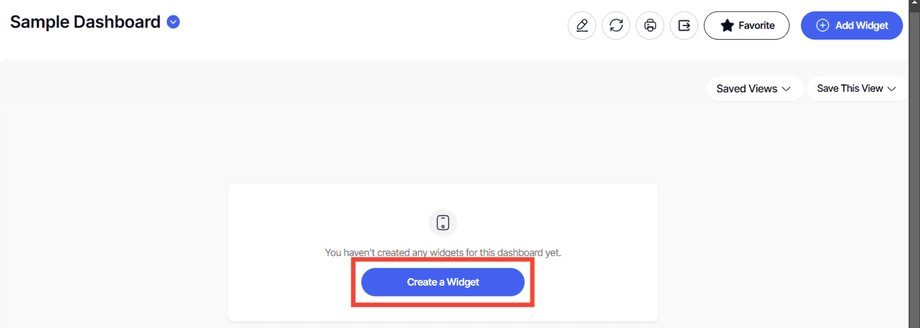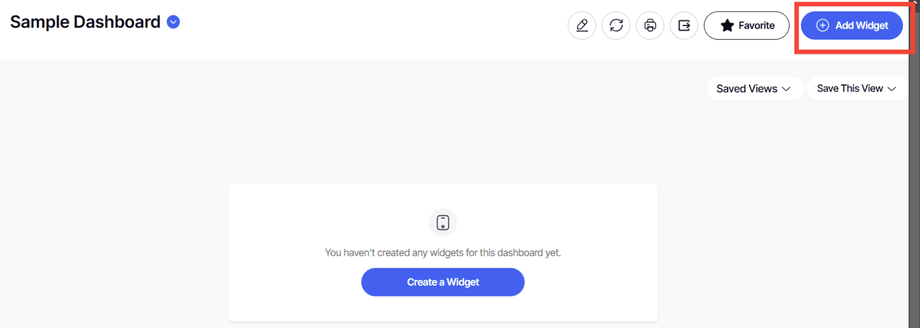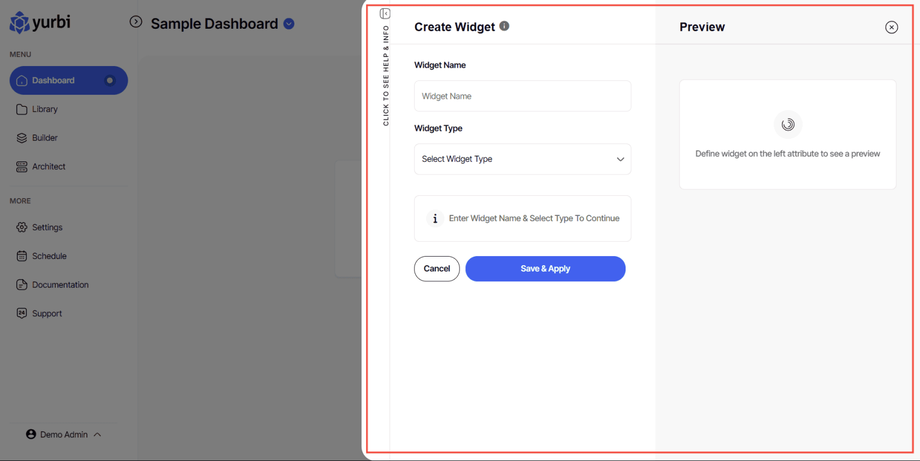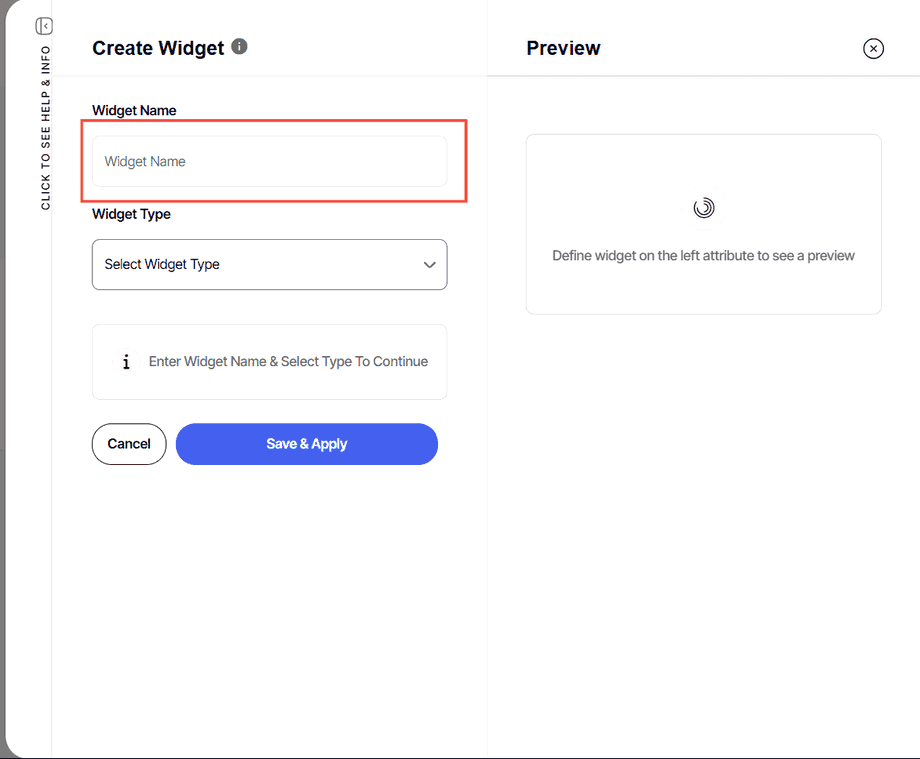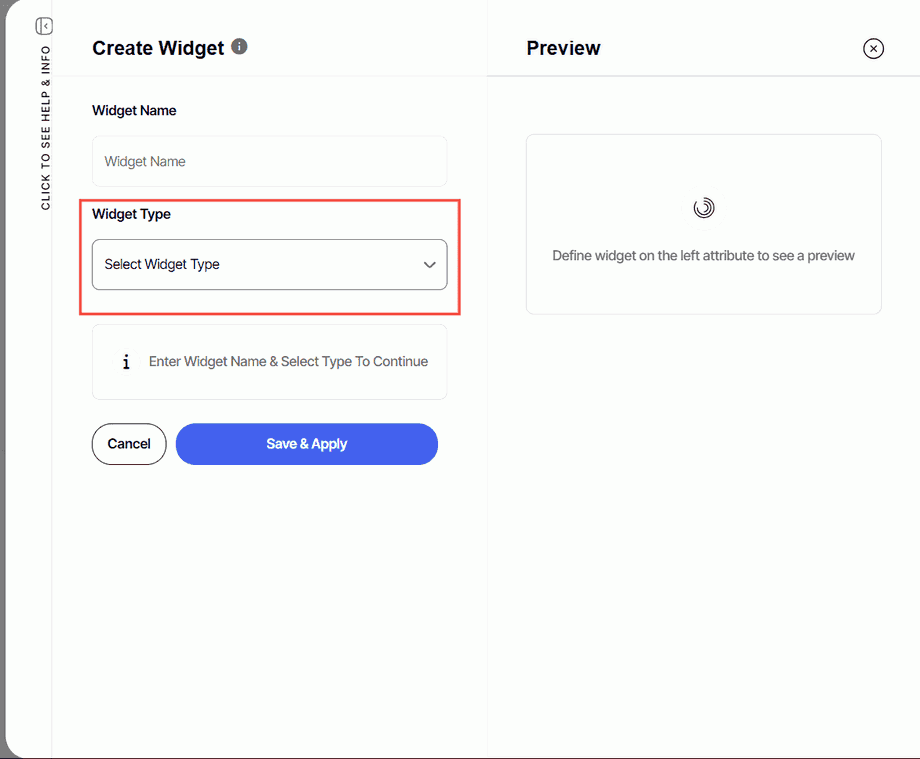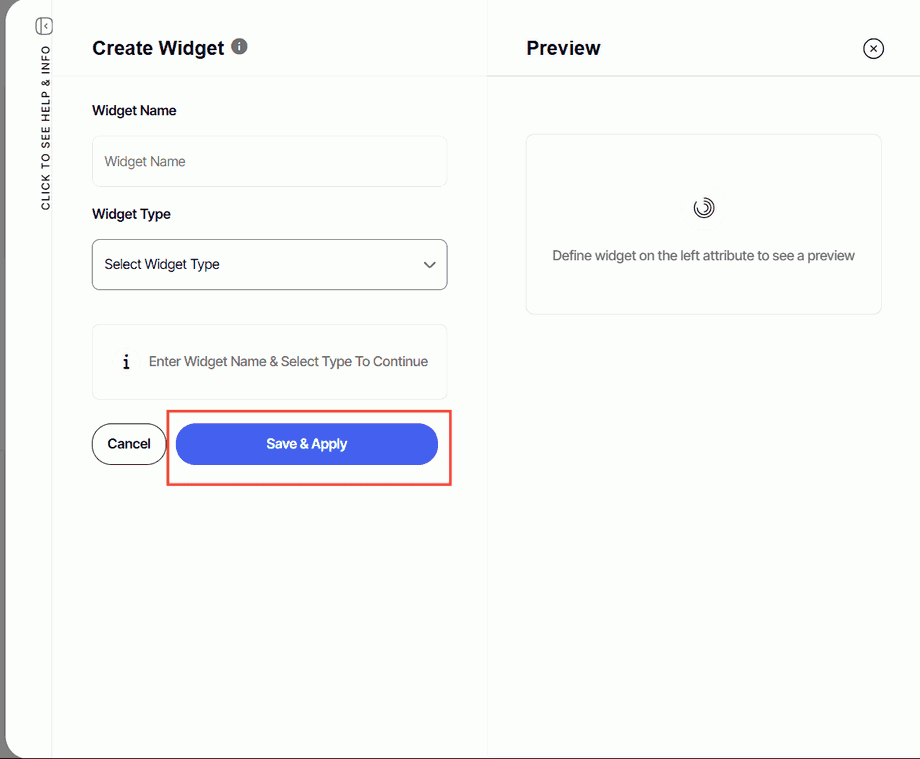How to add a widget
Version: Yurbi v12
Role: Agent and higher
Permission: agent with view permission or higher
Overview
Widgets are powerful tools that enable you to showcase important information, interactive elements, and resources directly on your dashboard. This step-by-step guideline will guide you through the simple process of adding a widget, whether you’re creating a new one or incorporating an existing widget.
Adding a Widget
1. Creating a new one: Click on the Create a Widget button, located at the center of your dashboard.
2. Creating another one: Click on the Add a Widget button, at the top-right corner of your dashboard.
Setting up the Widget
1. A pop-up on the right-side will appear where you can configure the widget you want to add.
2. Enter your Widget Name
3. Select your Widget Type from the drop-down menu.
Here are what each widget type mean:
Report - This lets you pick any report you have permission to and add it to the dashboard, resize it, add filters to it, etc. For anyone who needs to view the reports, the user will need at least view permission to it.
Here is an article on how to configure a reports widget.
Content Block – This is a text editor. This is where you can add text, with formatting. One use case is to add hyperlinks to help resources, put in explanatory text, and embed a hyperlinked image.
Here is an article on how to configure a Content Block widget.
Page Embed – can be used to place a URL into the iframe of a dashboard. A common use case is having a web form, that has a link to the form which can be rendered and users can submit forms, etc., right from their dashboard. This type is very useful when placing a web file on the Yurbi server that has a custom visualization. If a developer builds a custom visualization it can be placed on the webfile in the Yurbi directory on the server and then link to it from there.
Here is an article on how to configure a Page Embed widget.
Code Embed - You can copy/paste javascript code using code embed. Very useful for embedding videos, social media feeds, and embedding forms if you have the code.
Here is an article on how to configure a Code Embed widget.
4. Once, you have chosen the widget type and configured them Click Save & Apply.
And there you have it! You now know how to add a widget to your dashboard.