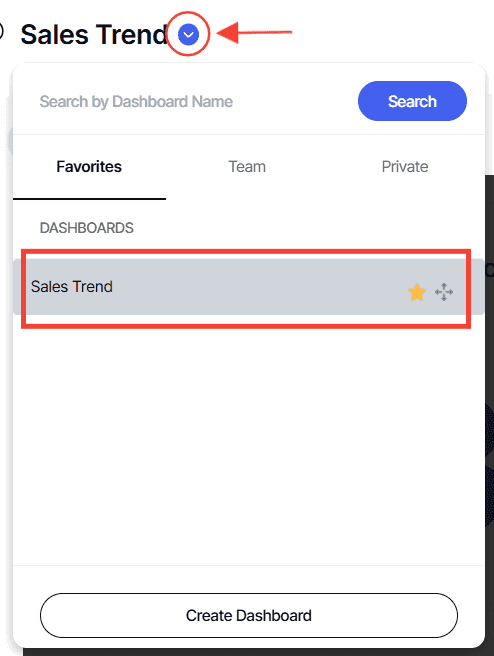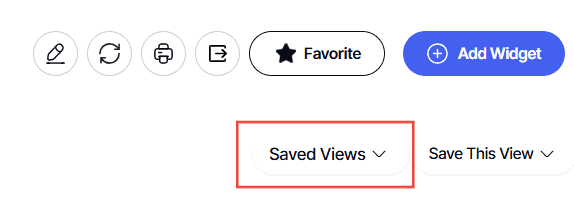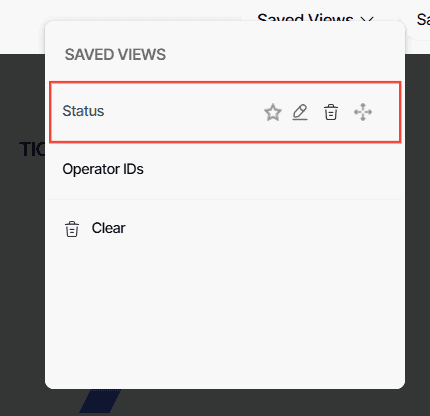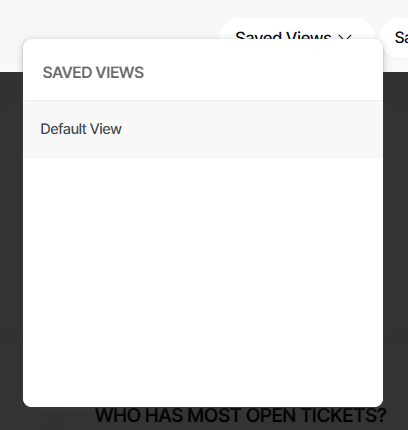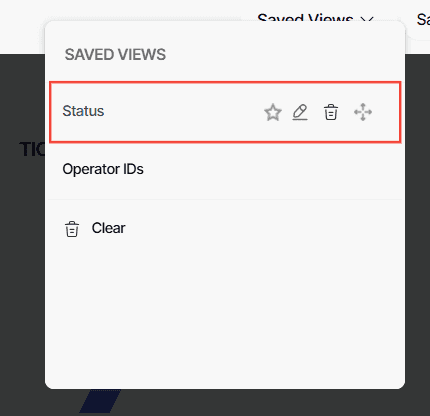Difference between global view and personal view
Version: Yurbi v12
Role: Agent and higher
Permission: agent with view permission or higher
Overview
Think of Views like your favorite custom filter settings for your dashboard. They help you organize the information you want to see.
Global View
Global Views are the list of saved views that everyone sees when they visit the dashboard. This view is set up and managed by the Dashboard Owner - the person who created the dashboard.
Note: Only the Dashboard Owner can create, modify, or delete the Global View.
Access a Global View
1. Go to your dashboard.
2. Click Saved Views in the upper right of the dashboard.
3. Global Views typically are at the top of the list and can be identified by hovering over the view and seeing if a trash bin (delete) icon is present.
4. The screenshot below shows no icon, which makes it a Global View that can only be selected but not modified or deleted by anyone but the dashboard owner.
Personal Views
These are tailor-made views set up by you and for you. Personal Views are only visible to you when you're logged in.
Note: Only you can see and modify your Personal Views.
1. Follow the same steps as seeing a Global View.
2. Your Personal View will be marked with both a star icon and a trash bin icon.
Switching Between Views
1. As a logged-in user, you cannot delete or overwrite the Global View. But don't worry! If you've loaded a Global View and wish to alter it, simply Save As, creating a new Personal View with your adjustments.
Here’s an article on how to Save As a view.