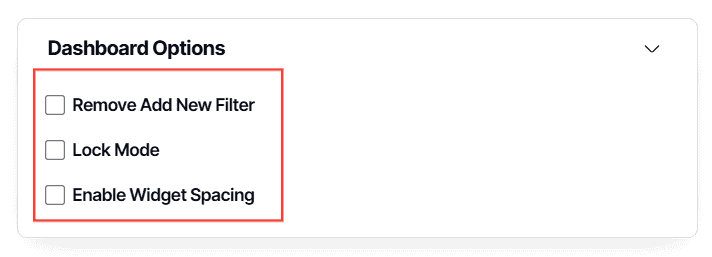Dashboard Options Explained
Version: Yurbi v12
Role: Agent and higher
Permission: agent with view permission or higher
Overview
In this article, we will talk about what Dashboard Options are available and their uses. These can be seen when you are creating a dashboard or simply editing one. Keep in mind that these are optional and not mandatory when creating or editing a dashboard.
1. Under Dashboard Options, toggle them by ticking off the box:
- Remove Add New Filter: when enabled it removes the Add New Filter option from all non-editors of the dashboard.
- Lock Mode: Enabling or disabling lock mode prevents other editors of the dashboard from inadvertently making changes that will affect all viewers of the dashboard. When in lock mode, editors cannot create or overwrite views, modify filters, or add or edit widgets. For an editor to make any changes to the dashboard, they must edit and remove lock mode.
- Enable Widget Spacing: when enabled, spacing between widgets appear
2. Once you have configured the Dashboard Options to your liking, click Save & Apply.
And there you have it! You know now how to configure your Dashboard Options