Version: Yurbi v11
Role: Server Admin
Permission: Must have Server Admin accessTo view the current Yurbi version, log in to the Yurbi application, click the Help icon, and select Yurbi Version. Any updates to the current version can be received from the Customer Success team or you can download the respective file from the Yurbi website

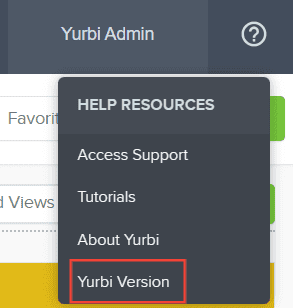
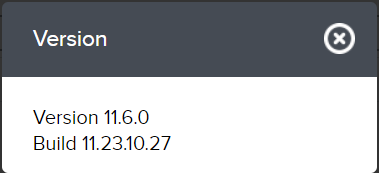
Ensure you have a copy of your Yurbi database and a backup copy of the c:\program files(x86)\yurbi directory in case you need to restore
Download the new update from https://go.yurbi.com/update
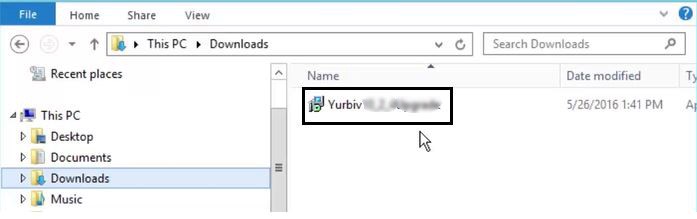
Right-click and run as administrator to start the update and complete the steps of the wizard (it should run smoothly and quickly, but if you do see an error, it probably means it cannot automatically stop the Yurbi Master Service, go to Windows Services and stop it manually and just hit retry to any error).
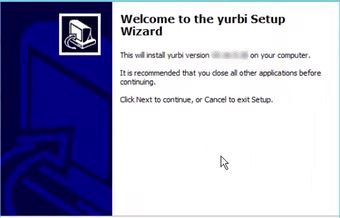
After the wizard is complete, the update is finished, check your Windows Services to ensure Yurbi Master Service is running.
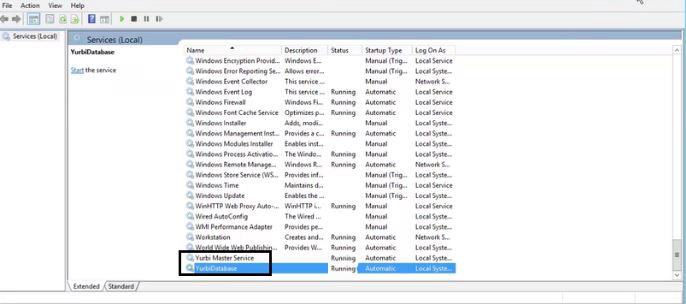
You will need to clear your browser cache or start an incognito/private browsing window before you log in to see the update.
Go to Internet Properties and click Delete in Browsing History in the General tab.
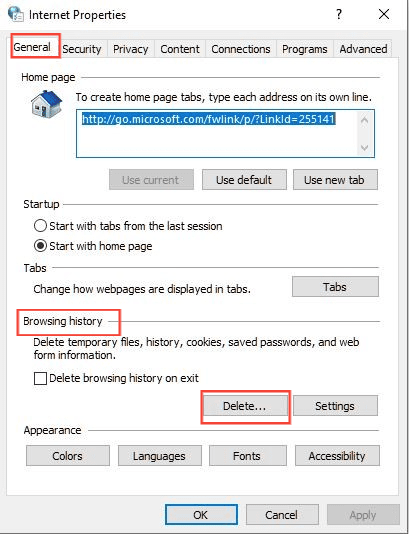
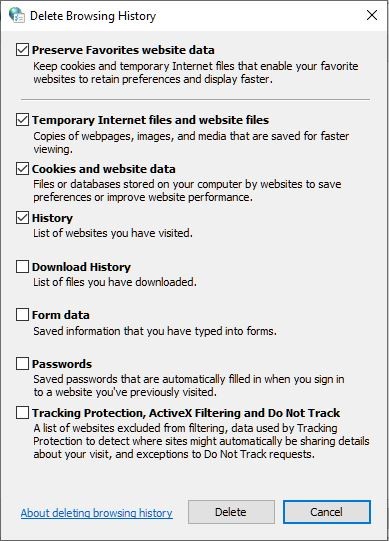
When you log in, if you do see a Yellow Bar indicating you have to complete the first run wizard (as if you didn't have a license), don't complete the wizard. Go to IIS -> AppPools and right-click and recycle the YurbiAppPool so that the licenses are refreshed. Then try to log in again (refresh your browser and load the login page fresh after the AppPool recycle).
And there you have it! You are now able to update your Yurbi app to the latest version!