In order for Yurbi to communicate with it's database on a MS SQL database (either on the local server or remote), there are certain services and features that must be turned on,
After a fresh installation of Yurbi, if you try to login and get a login and password error, one of the most common reasons is lack of communication to the MS SQL database.

On your MS SQL server, open the SQL Server Configuration Manager which will show this screen.
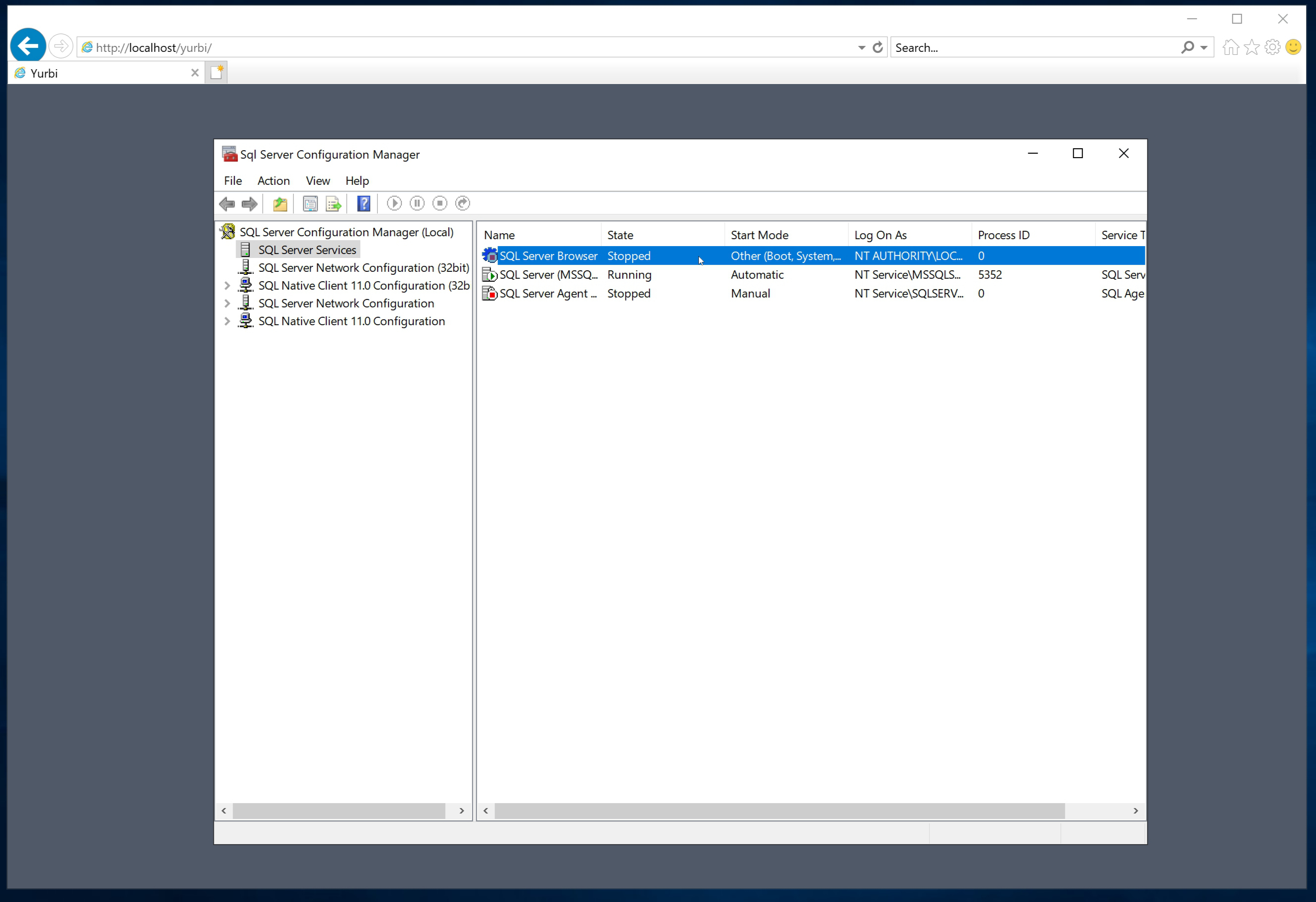
The first thing to check and update if needed is the SQL Server Browser must be Running and set to Start Mode automatic. By default, this is turned off on a fresh SQL Server (or SQL Express)
Double-click on the SQL Server Browser item and you can adjust the Start Mode.
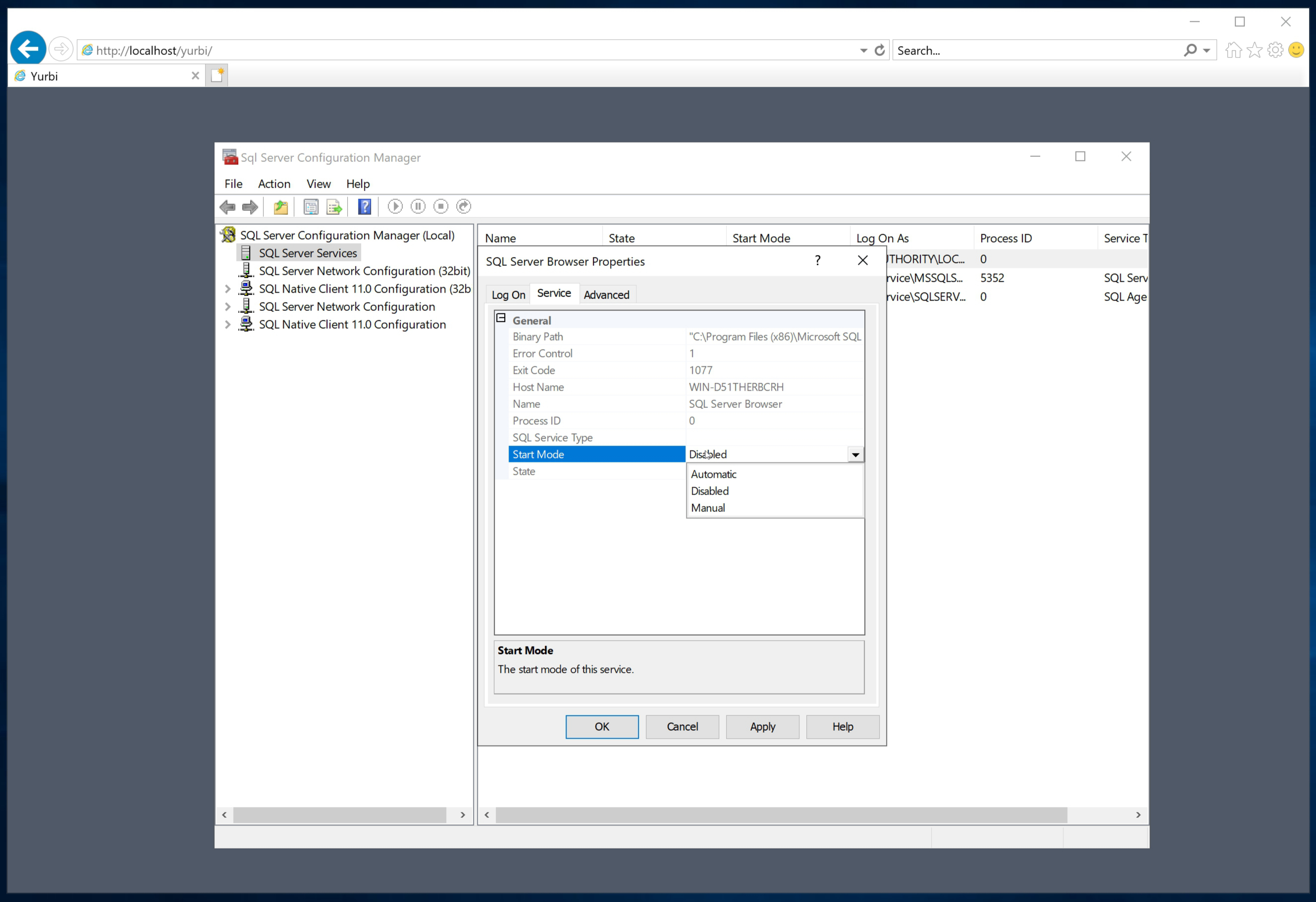
Next, under the SQL Server Network Configuration, click on Protocols for <servername> and ensure that TCP/IP is enabled. By default it will be disabled on a fresh install.
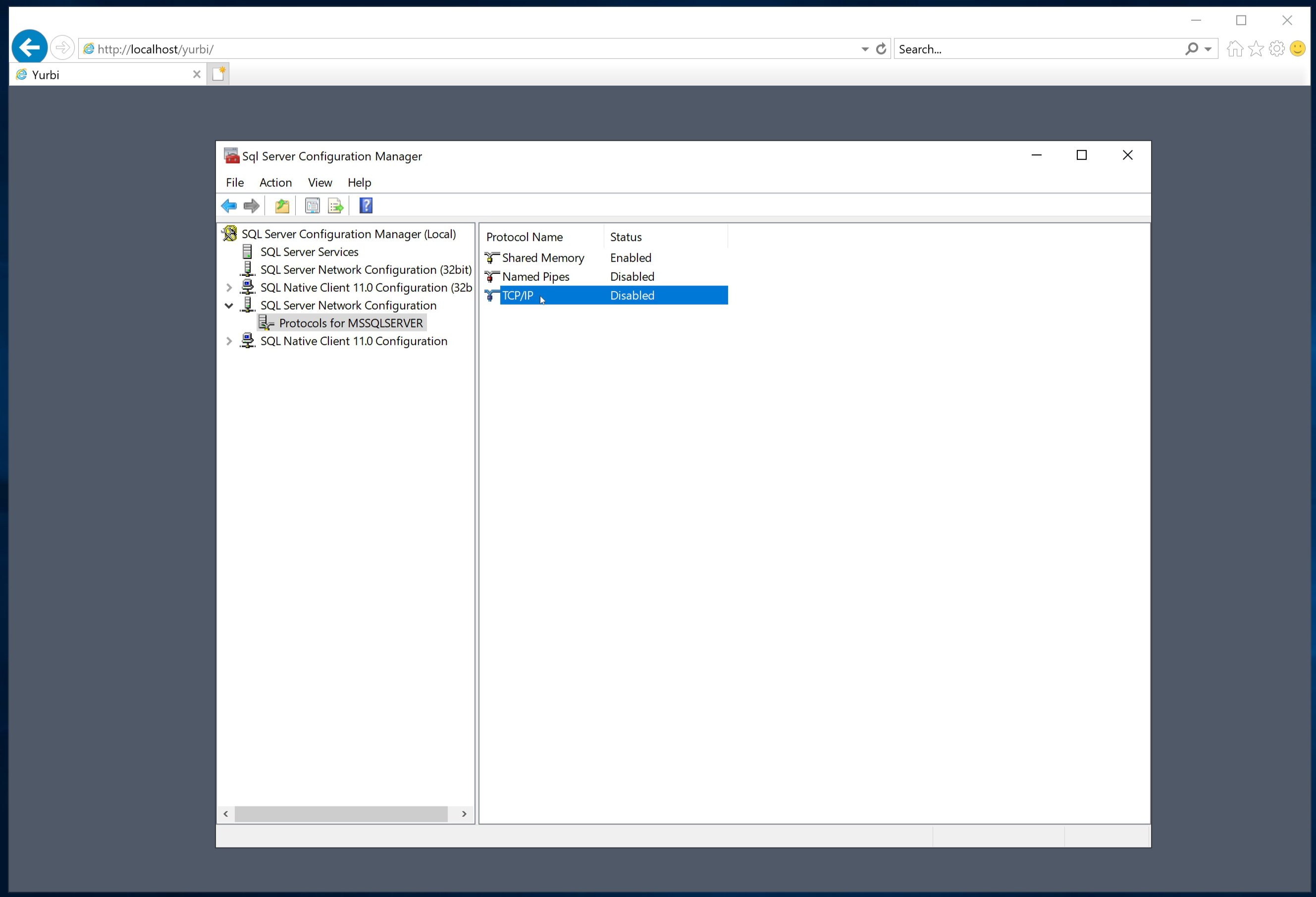
Double click on that item and you can update the setting to enabled.
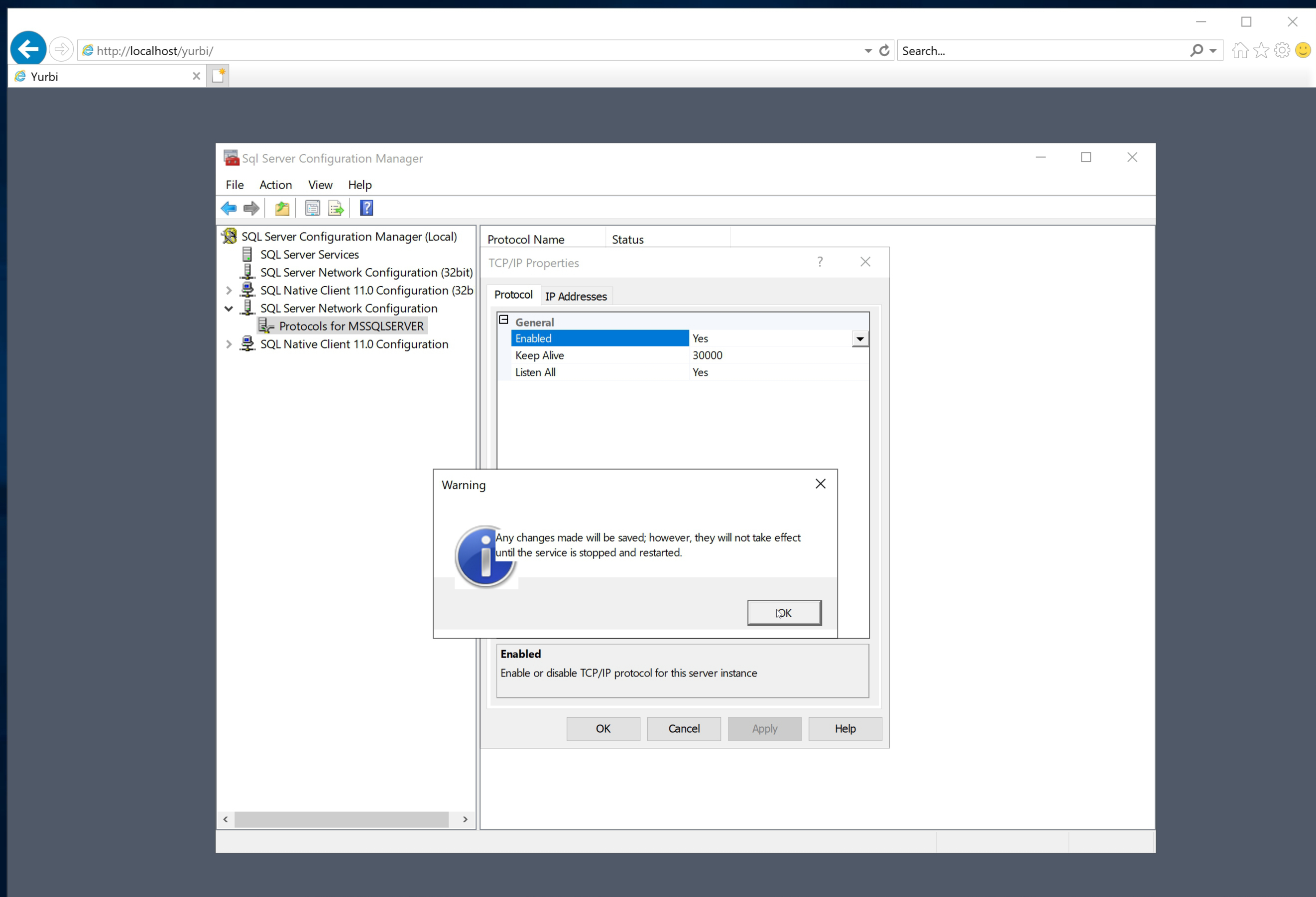
Restart the main SQL Server service to have the changes take effect. Then you can retry your login.
If at that point it is still unsuccessful, please zip up the LOGS directory in c:\program file (x86)\yurbi and send to to our team at [email protected] for more assistance.