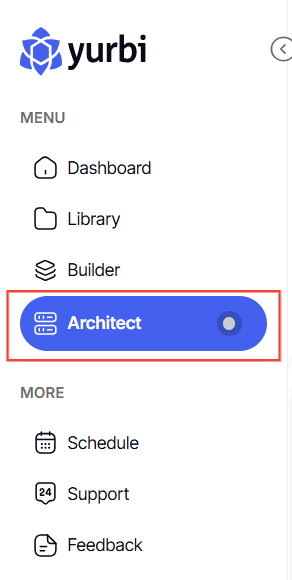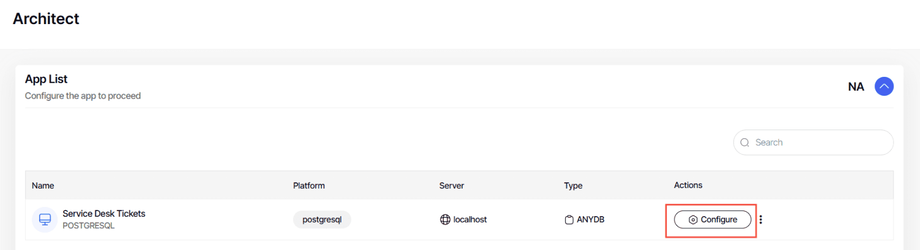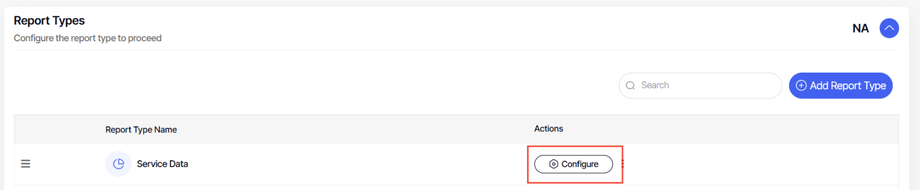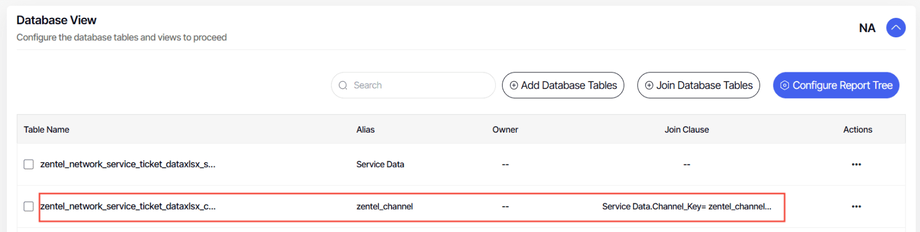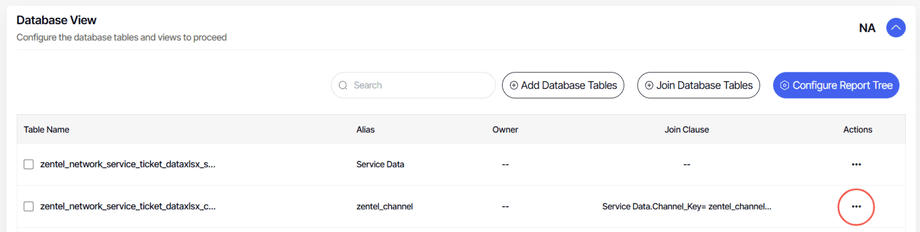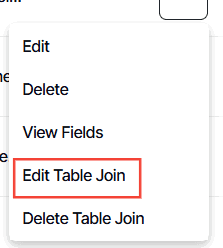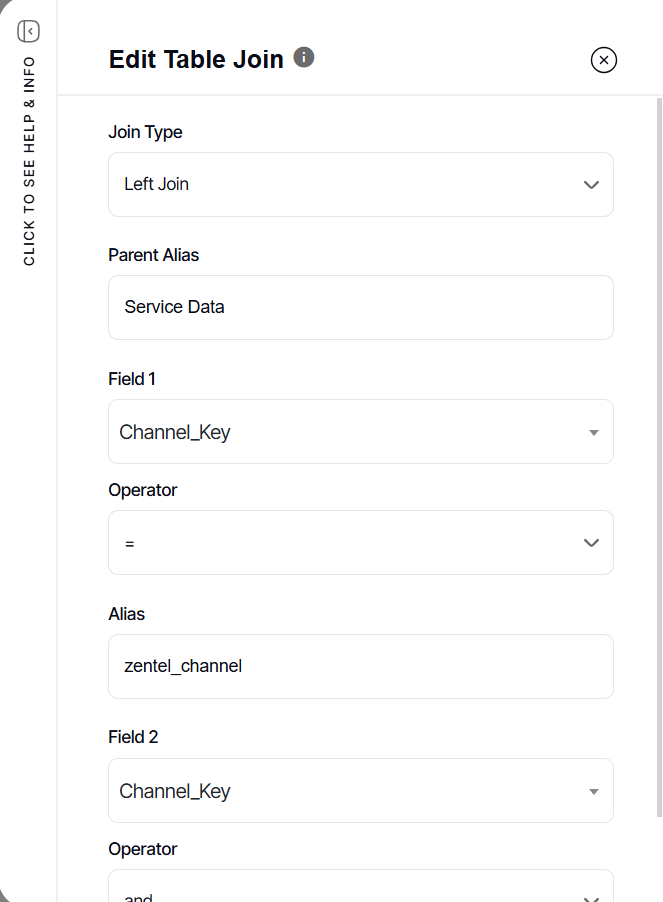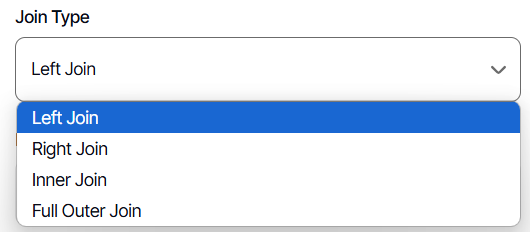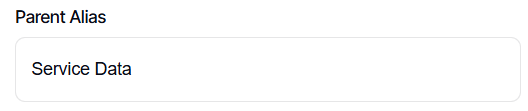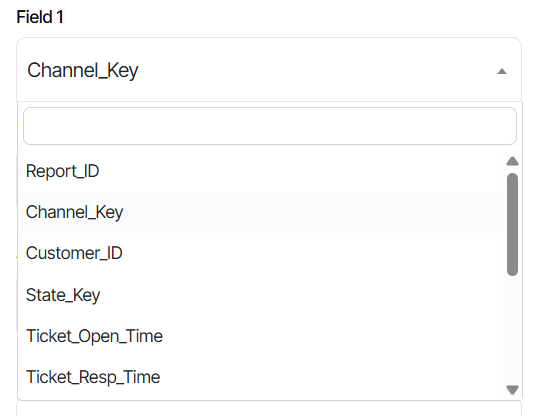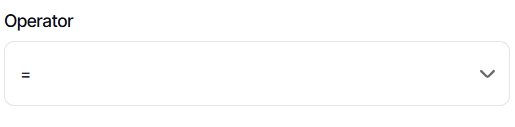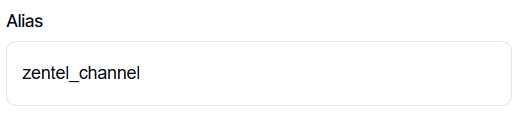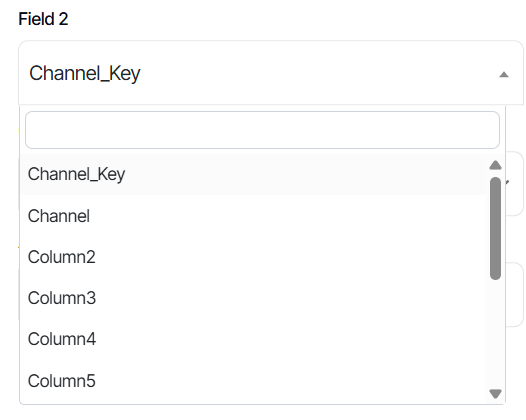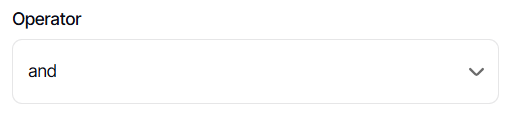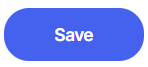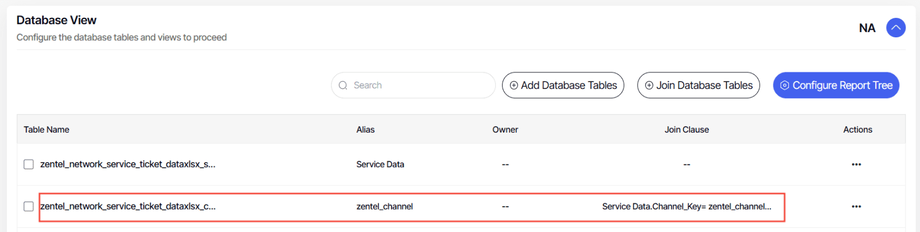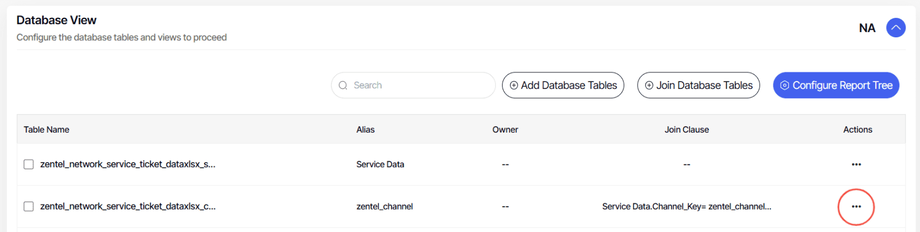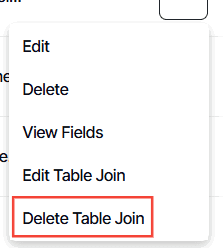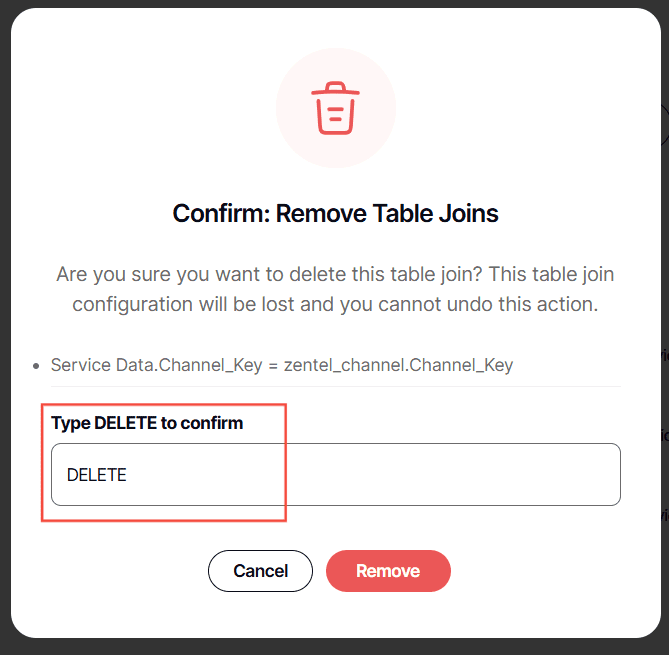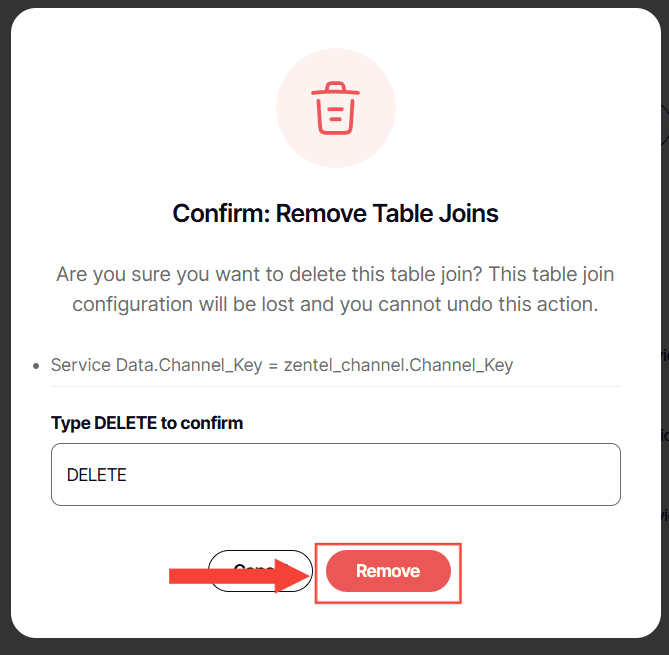How to edit the join clause
Version: Yurbi v12
Role: Architect
Permission: Architect access to the application
Access the Architect Section
This section shows the step on how you can access the architect section
1. Once logged in, Click on Architect found in the sidebar.
Application and Report Type
This section shows the steps on how you can access the application and report type where the join clause you want to edit is housed in.
1. Select the app to edit in App List and click Configure.
Note: For this guide, we have created a sample. Applications will vary depending on your organization's admin.
2. In the Report Type section, click the report type where the desired join clause you want to edit is housed in and click Configure
Editing Join Clause
This section shows the steps on how you can edit the join clause of your database.
1. To edit a database table with a join clause, select the database
2. Click the three dots button
3. Click Edit Join Table
4. Edit Table Join dialog box will appear.
5. Select your new desired join type.
6. Do not change anything within the Parent Alias field box.
7. Choose your new Field 1.
8. 1st Operator should be equal sign [=].
9. Alias should not be changed.
10. Select your new 1st Field 2 in the dropdown box.
11. For the 2nd Operator it should always be And.
12. Click Save.
Deleting a Join Clause
1. To delete a join cause, select the database
2. Click the three dots button
3. Click Delete Table Join
4. Type DELETE
5. Click Remove
To know if the delete has been successful, the join clause column of the database table will be empty
And there you have it! You now know how to edit an existing join clause of your database!