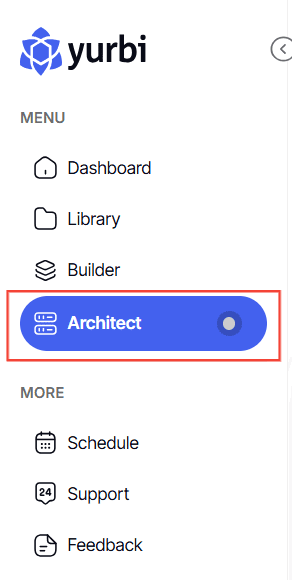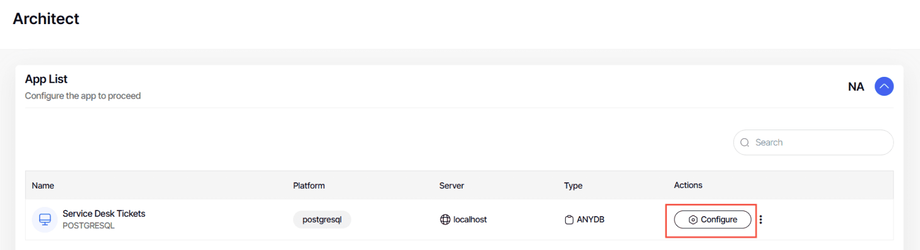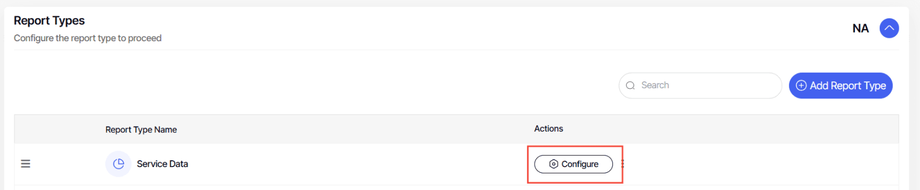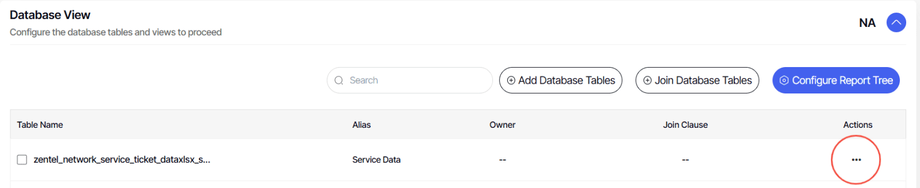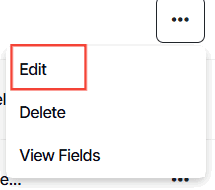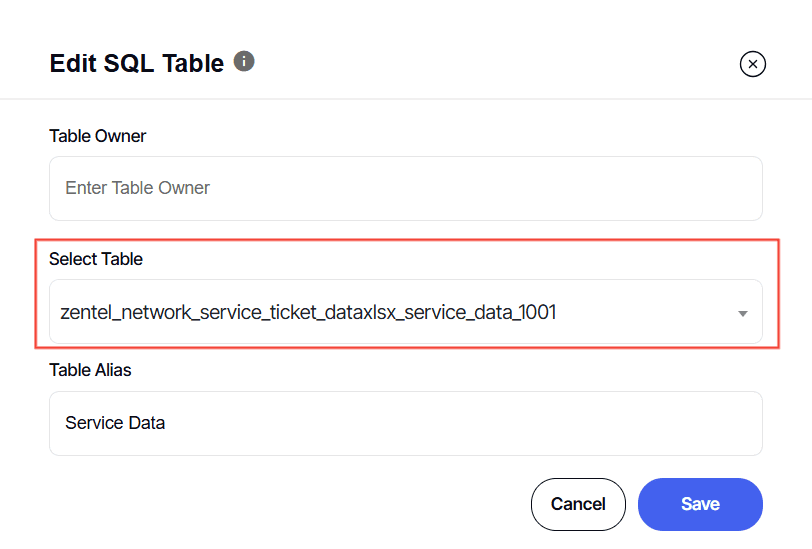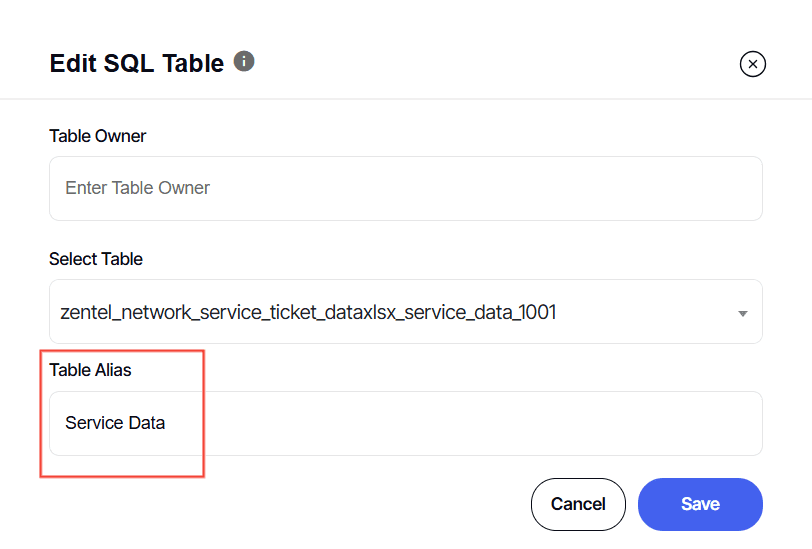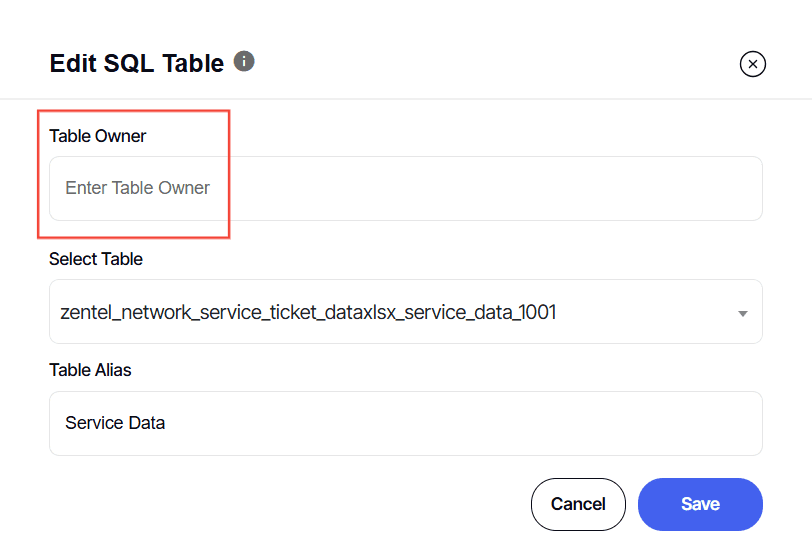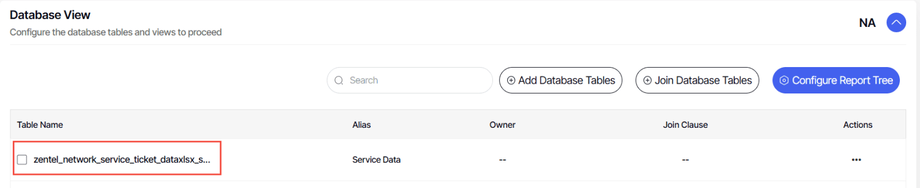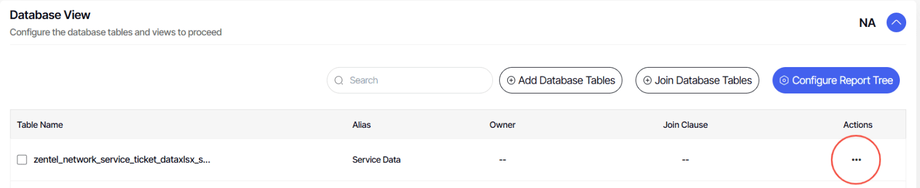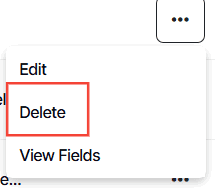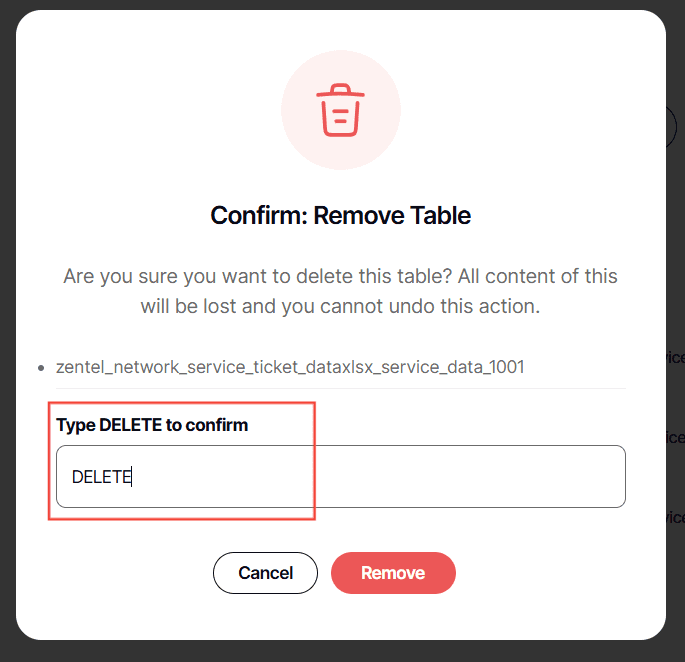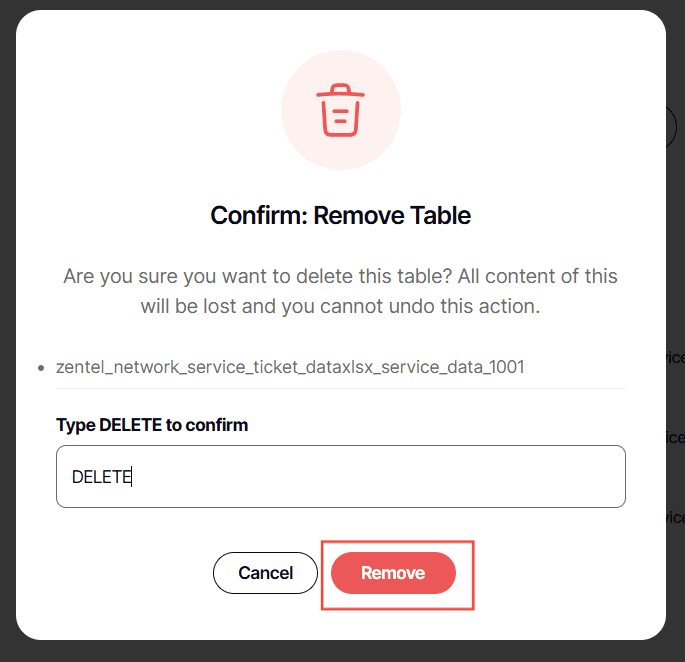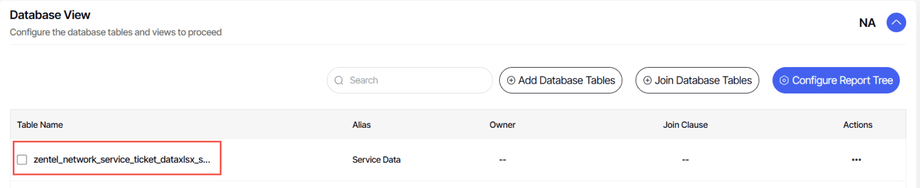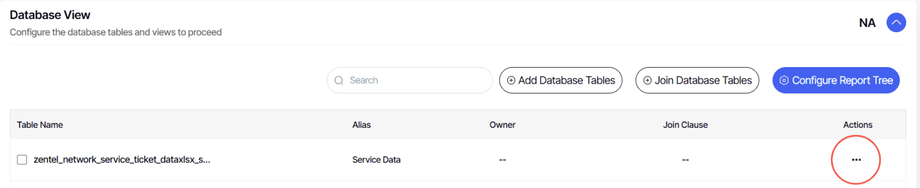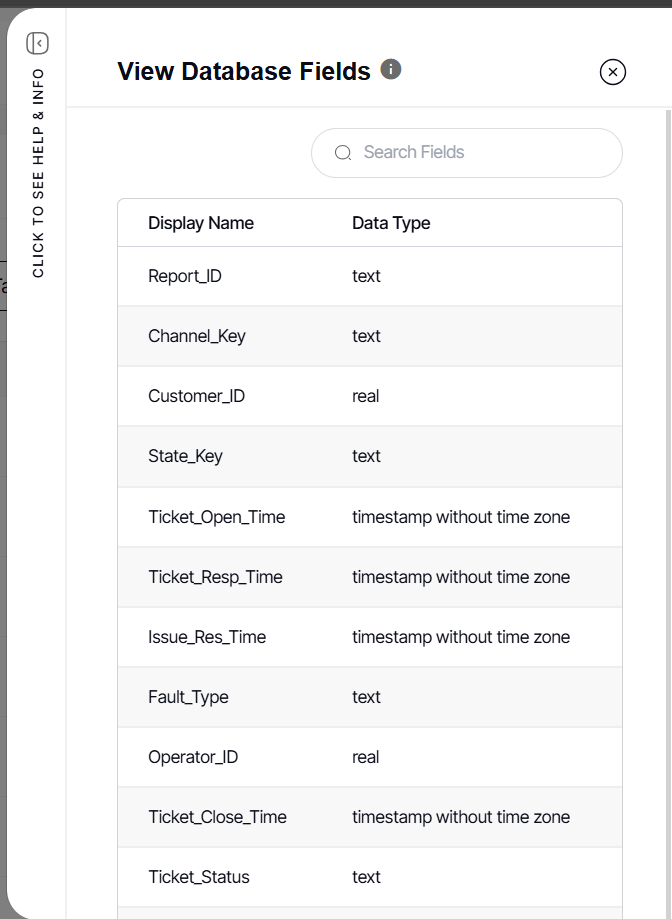How to edit the database table
Version: Yurbi v12
Role: Architect
Permission: Architect access to the application
Access the Architect Section
This section shows the step on how you can access the architect section
1. Once logged in, Click on Architect found in the sidebar.
Application and Report Type
This section shows the steps on how you can access the application and report type where the database table you want to edit is housed in.
1. Select the app to edit in App List and click Configure.
Note: For this guide, we have created a sample. Applications will vary depending on your organization's admin.
2. In the Report Type section, select the report type where the desired report tree you want to edit is housed in and click Configure
Editing the Database Table
This section shows the steps on how you can edit your database table of your selected application as an architect.
1. To edit the database table, select the existing database and click the three dots button
2. Click Edit
3. Edit SQL Table dialog box will appear. You can select a new table from the Select Table drop-down menu
4. Type in a new Table Alias
5. Leave the Table Owner blank unless you know whom to address it to.
6. Once done, click Save
Deleting a Database Table
1. To delete a database table, select the database table you want to delete
2. Click three dots button
3. Click Delete
4. Type in DELETE
5. Click Remove
View Database Fields
1. Select the database table you want to view
2. Click the three dots button
3. Click View Fields
4. View Database Fields dialogue box will appear
And there you have it! You now know how to edit your database table in the architect section!