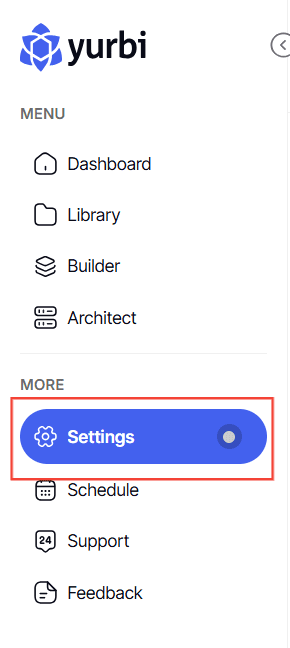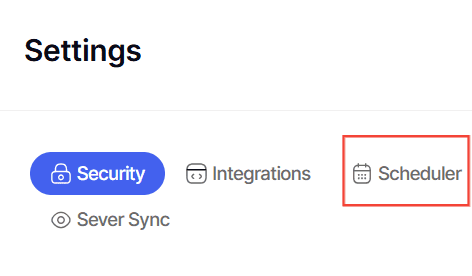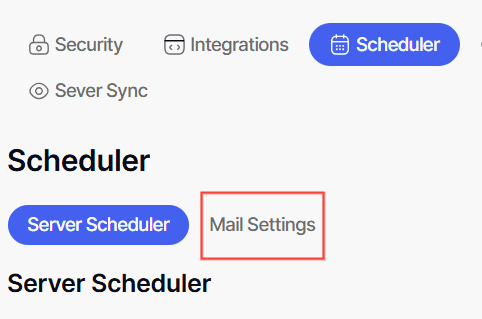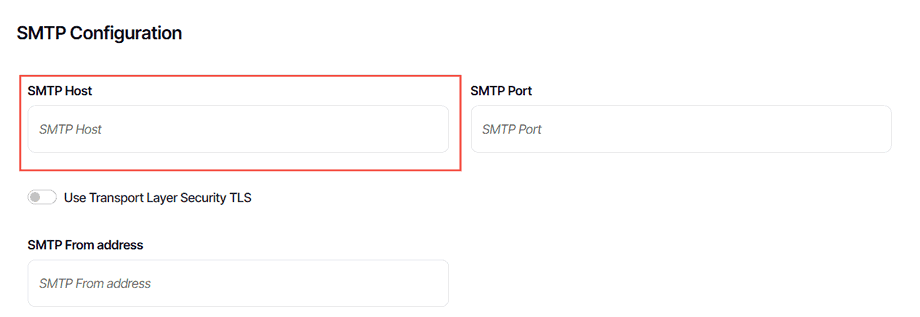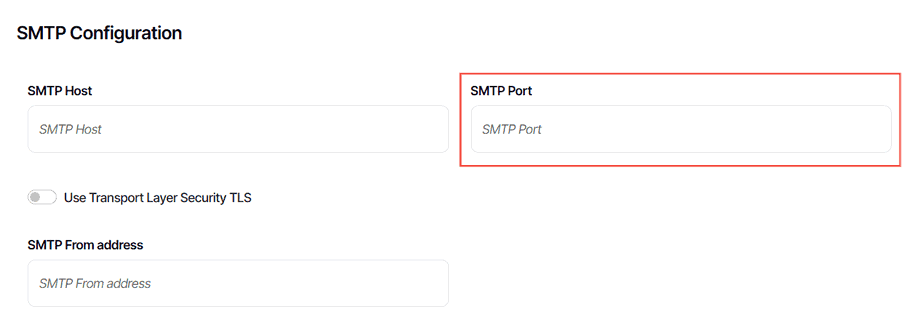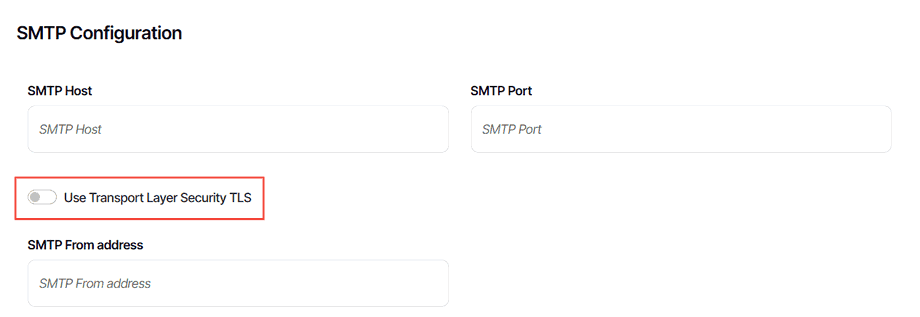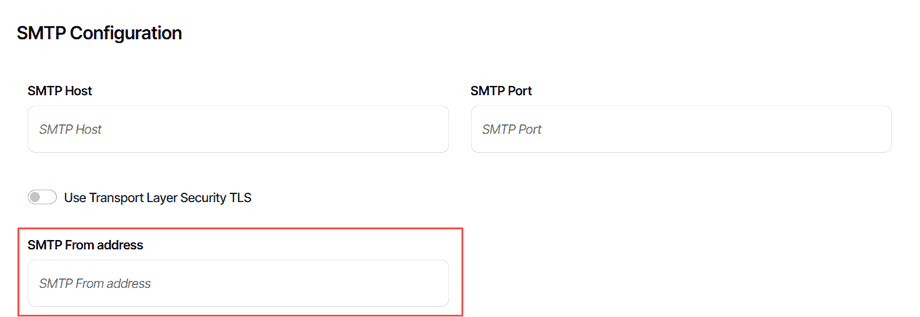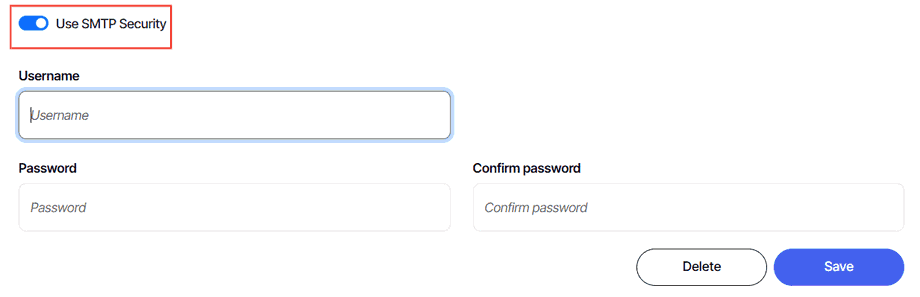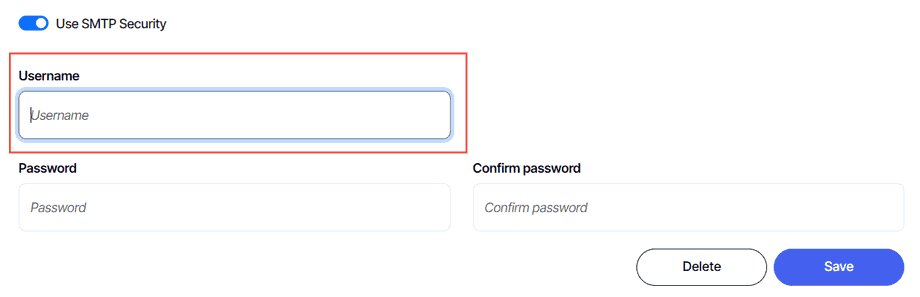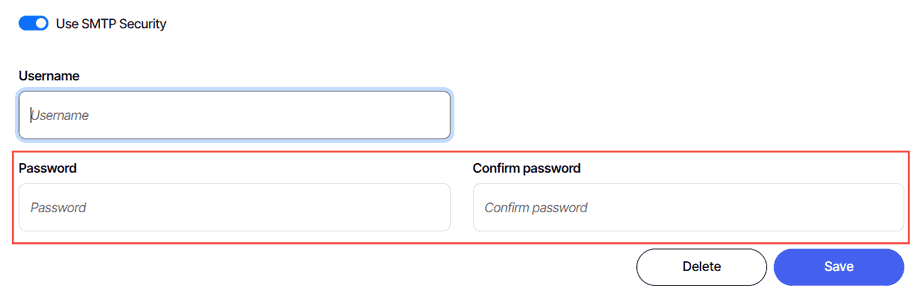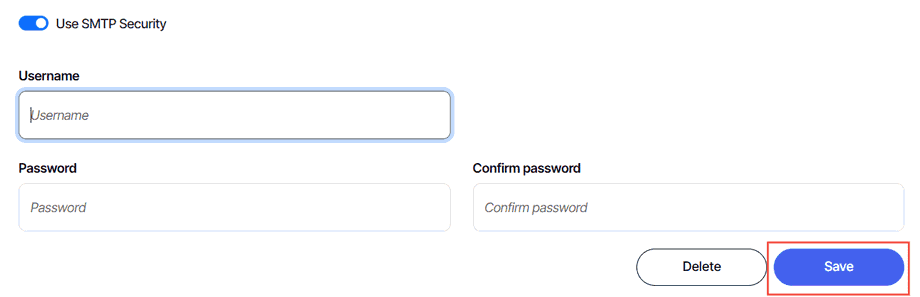How to configure Mail Settings
Version: Yurbi v12
Role: Admin or higher
Permission: Admin or higher
Overview
When scheduling a report or dashboard, the user may encounter an error require to have an email address. Here are the steps on how to address them.
Step 1: Access Settings
- Click Settings to open the configuration menu.
Step 2: Open Scheduler
Step 3: Enter Mail Settings
Step 4: Configure SMTP Settings
-
Enter SMTP Host:
-
Enter SMTP Port:
Step 5: Manage TLS Settings
- Toggle TLS:
Step 6: Configure the Email Sender Details
- Enter SMTP From Address:
Step 7: Enable and Setup SMTP Security
-
Toggle Use SMTP Security:
-
Enter Username:
-
Enter and Confirm Password:
Step 8: Save configuration
- Click Save
And there you have it! You now know how to configure your mail settings!