Before jumping right into setting up Yurbi against your data sources, we find it useful to take a look at what the end state of Yurbi looks like.
How do the dashboards work? The library? What is the report building environment like? Other user roles and security?
You’ve got a complete demo environment out of the box that you can use to explore and learn more about Yurbi without worrying about impacting your production or trial configuration.
Immediately after you log into Yurbi you are entered into Demo mode. Demo mode is a completely stand-alone environment and you can do everything in demo mode except one thing, add your own data sources. Because you should add your data in demo mode, you want to do that in a nice clean instance of Yurbi. At any time, you can switch between Demo mode and Live mode.
Before you go right into Live mode, take some time to explore Yurbi. Click on each of the steps in our Getting Started Dashboard, learn what you can do, and then give it a try. We’ve included a live version of the Getting Started dashboard below that you can click each step as well (be sure to scroll to see all 8 steps).
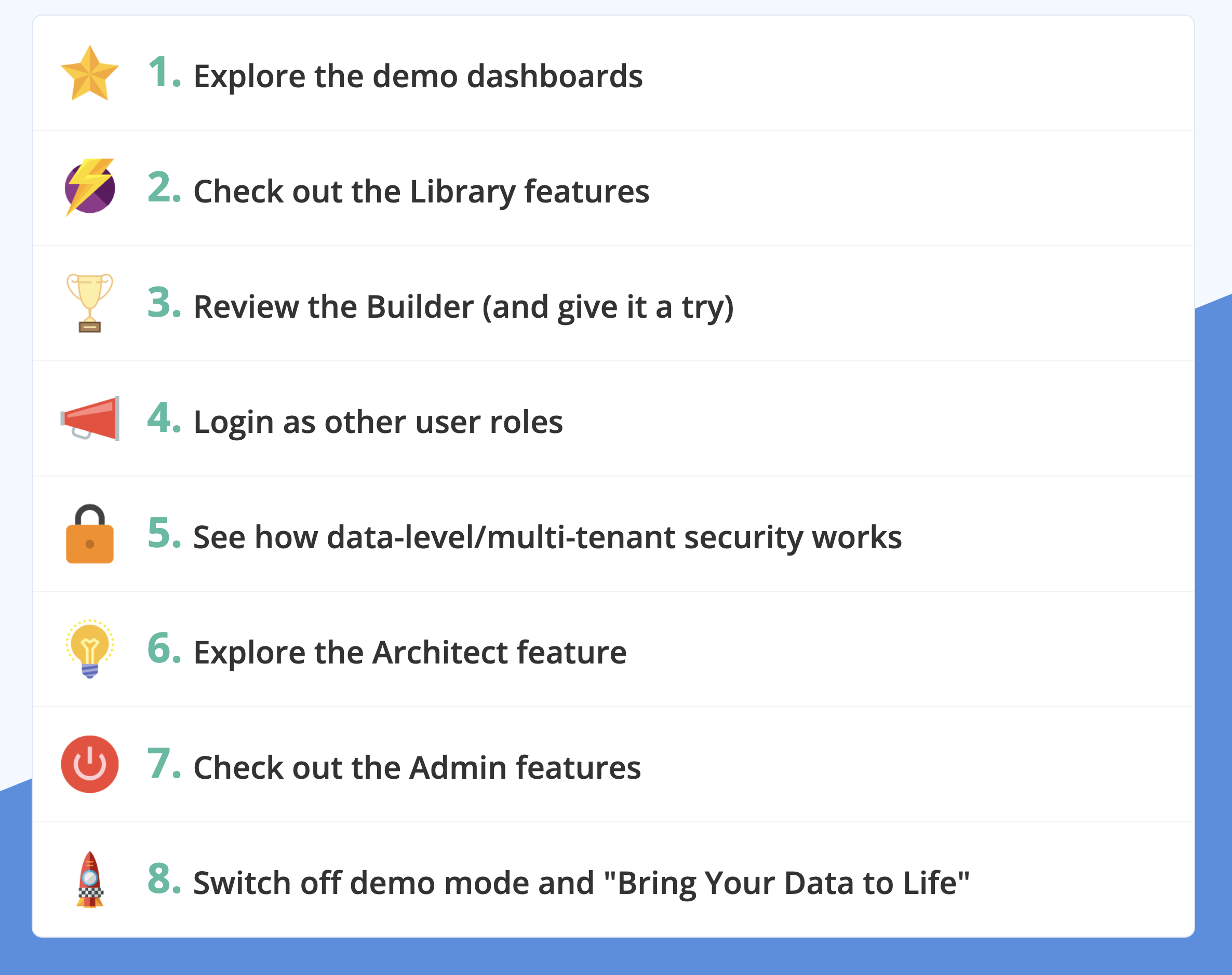
Want to get out of demo mode?
Click the words, Demo Mode, in the upper right and then you can switch to production mode. Note: To complete the switch, on the server, recycle IIS (or alternatively, just recycle the YurbiAppPool under AppPools in IIS).